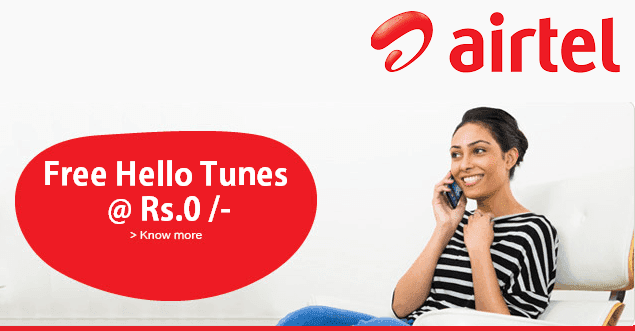Call recording is a useful feature for many people, whether for business or personal use. However, not all smartphones come with this feature built-in, and some users may need to find an alternative solution. One such solution is called
OnePlus has released a new version of their OnePlus stock dialer app for their devices. This new version of the dialer app includes a call recording feature, so you can now record calls on your OnePlus device.
Here is a step-by-step guide on how to Download and install ODialer Apk to enable call recording on your Android device.
How to Disable Call Recording Announcements
What is Dialer?
A dialer is a mobile software that allows users to make voice or video calls. It is used to make calls over cellular networks or Internet-based services. It includes features like call recording, caller identification, and call forwarding.
How to Download ODialer Apk
- Go to Google Play Store and search for “Odialer” or click on the link below to download the app directly.
- Once you find the application, click on the “Install” button to start the installation process.
- Wait for the app to download and install on your device.
- Once the installation is complete, open the app and grant it the necessary permissions to access your contacts and call logs.
- Now you set this app as the default dialer, and disable google dialer.
- Now you can call as usual, and you can record the conversation by clicking on the recording button on the app’s dialer.
- To access recorded calls, go to the main menu of the app and select “Recorded Calls”.

How to set ODialer Apk as the default dialer
- Go to the home screen of your OPPO phone and open the Settings menu
- Scroll down and select “Apps”
- Click on “Set as default” and then tap on “Phone app”
- Select “ODialer Apk” to set this app as the default dialer app on your OPPO phone
- After following these steps, ODialer will be set as the default dialer app on your OPPO phone and will be used for all phone calls
It is important to note that this process may vary slightly depending on the specific model of your OPPO phone and the version of the operating system you are running. However, the above steps work for most OPPO devices running ColorOS.